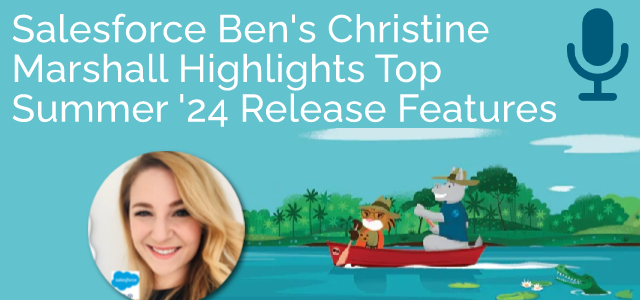Salesforce Ben’s Christine Marshall Highlights Top Summer ’24 Release Features
Estimated reading time: 8 minutes
Depending on your instance of Salesforce®, the first main release weekend for the Summer ’24 Release was May 17, with subsequent release weekends scheduled for June 7 and June 14.
To help get you ready for the release – on a recent AdVic “Salesforce Simplified” podcast – we spoke with Salesforce Ben‘s Technical Content Director and 11X Salesforce-Certified Evangelist Christine Marshall about some of her favorite new features in the Salesforce Summer ’24 Release. Here are the eight she selected for AdVic®.
1. Manage Your Flows More Efficiently with the Automation Lightning App
Salesforce Notes: View and monitor your flows in the Automation Lightning app, which is now available to all flow admins and other users that you grant access to. From the app, you can create flows or open any flow that you have permission to access in Flow Builder. New list views show your most recently modified flows and flow definitions that include errors. Search for flows using a keyword in the flow label. Filter or sort flows by type, progress status, last modified date, last modifying user, and associated record fields. Additionally, find a direct link to the Trailblazer Community and to relevant learning material on Trailhead.
Where: This change applies to Lightning Experience and Salesforce Classic in Essentials, Professional, Enterprise, Unlimited, and Developer editions.
How: In the App Launcher, search for Automation and select the Automation app. If you don’t see the app, go to Process Automation Settings in Setup, and select Enable the Automation Lightning App.
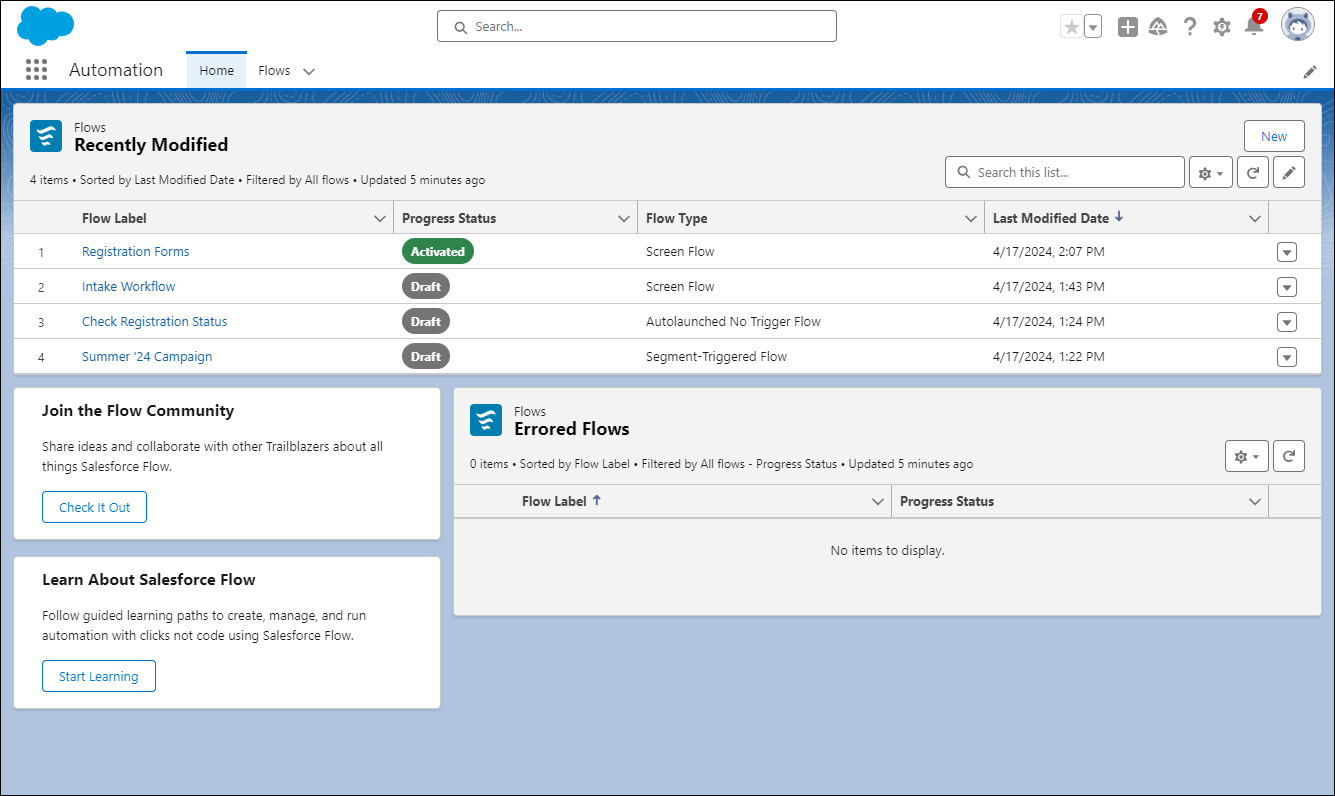
2. Let Einstein Build a Draft Flow for You
Salesforce Notes: Reach your automation goals with Einstein by describing what you want to automate and letting Einstein generative AI handle the heavy lifting. From the description you provide, Einstein creates a draft flow with elements and resources to get you started.
Where: This change applies to Lightning Experience.
– All Einstein 1 Editions
– Enterprise, Performance, Unlimited, and Einstein 1 Editions with the Einstein for Sales, Einstein for Service, or Einstein for Platform add-on.
– Einstein generative AI is available in Lightning Experience.
To purchase Einstein for Sales, Einstein for Platform, or Einstein for Service add-ons, contact your Salesforce account executive.
How: From the Flows section in Setup, click New Flow (see image below), or from the Automation Lightning app, then click New. Next, select Let Einstein Help You Build and then click Next.
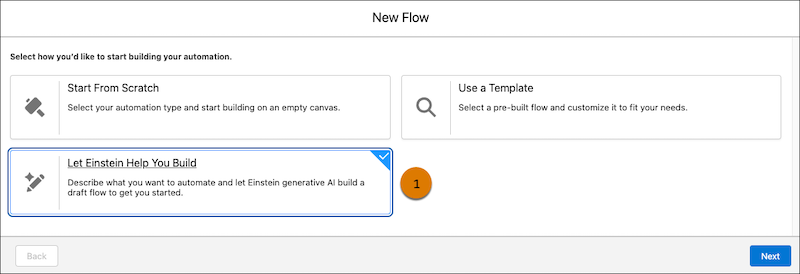
3. Fix Formula Syntax Errors with Einstein for Formulas
Salesforce Notes: Einstein for Formulas now helps you fix syntax errors in a formula in addition to providing an explanation for a formula that’s used in Formula fields, default field values, and record validation rules. Create a formula or use an existing Salesforce formula in the Formula Editor and get an explanation generated. For any syntax errors in the formula, use the fixed formula suggested by Einstein.
Where: This change applies to Lightning Experience in Enterprise, Performance, and Unlimited editions. Einstein generative AI is available in Lightning Experience.
Why: The formula syntax checker identifies syntax errors in a formula but doesn’t provide a solution to fix them. Einstein for Formulas addresses this limitation by providing a fixed formula that you can use in the Formula Editor.
How: To fix a syntax error in a formula you entered in the Formula Editor, click Use Formula Assistant and Einstein suggests a fixed formula for you.
4. Add New Custom Fields to Dynamic Forms-Enabled Pages
Salesforce Notes: Quickly and easily add a new custom field to your Dynamic Forms-enabled pages by using a new step in the custom-field creation wizard.
Where: This change applies to Lightning Experience in Group, Professional, Enterprise, Performance, Unlimited, and Developer editions.
How: Create a custom field as usual in Setup. After setting field-level security, you see the new step to select which Lightning record pages to add the field to.
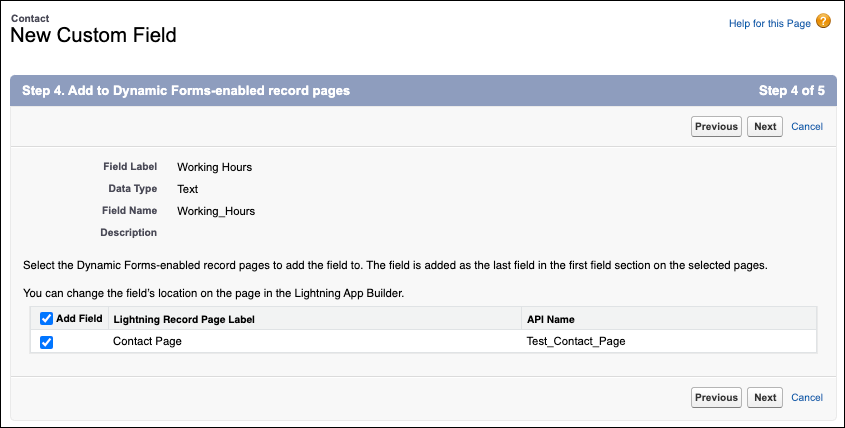
The new field is added to each record page you select as the last field in the first field section on the page.
If there aren’t any Dynamic Forms-enabled pages for the object for which the field is being created, then the new step doesn’t appear.
5. Use Blank Spaces to Align Fields on Dynamic Forms-Enabled Pages
Salesforce Notes: Customize field alignment in Dynamic Forms field sections with the new Blank Space component. Find it on the Fields tab when viewing Dynamic Forms-enabled Lightning record pages in the Lightning App Builder. You can use a blank space on its own to separate fields vertically inside a field section. To further enhance the alignment of your field section content, you can also use a blank space in conjunction with the field section property Align fields horizontally. We delivered this feature thanks to your ideas on IdeaExchange.
Where: This change applies to Lightning Experience in Group, Professional, Enterprise, Performance, Unlimited, and Developer editions.
How: For example, these two versions of the same field section contain account fields, with a blank space added below the Phone field. The left image shows the default behavior without Align fields horizontally selected. The blank space appears with a single-row height.
On the right, the horizontal alignment setting was selected, causing the Website field to stay aligned horizontally with the Parent Account instead of collapsing upward. The blank space height is now expanded to align with the row height of its neighbor, Billing Address.
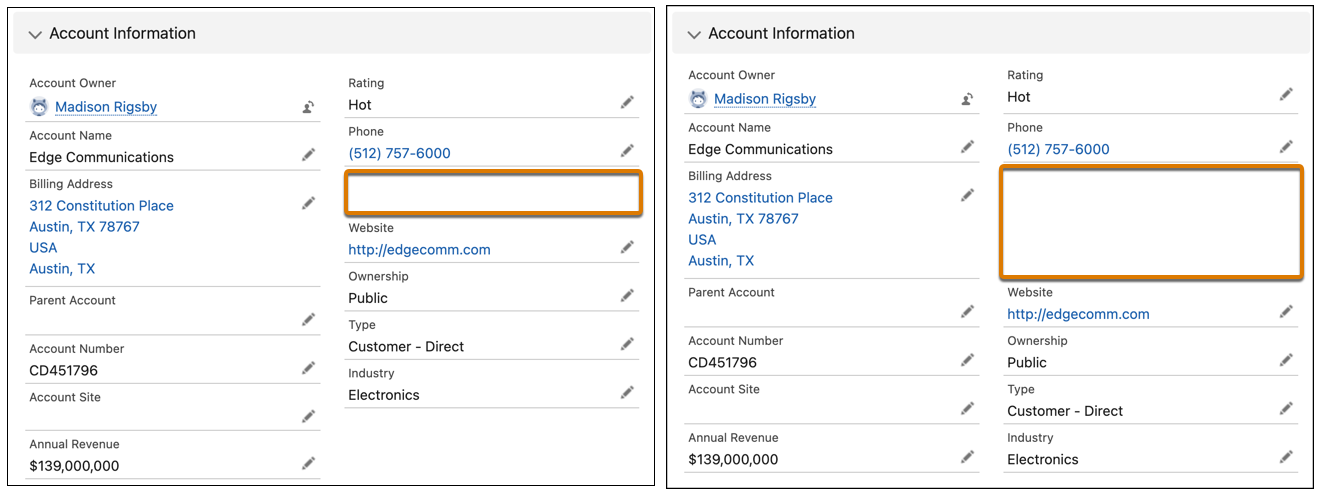
6. Set Conditional Visibility for Individual Tabs in Lightning App Builder
Salesforce Notes: Customize tab visibility in the Lightning App Builder according to your business needs. You can set the conditions to dynamically show or hide an individual tab in the Tabs component. This change applies to tabs on LWC-enabled record pages. We delivered this feature thanks to your ideas on IdeaExchange.
Where: This change applies to Lightning Experience in Professional, Enterprise, Unlimited, Pro Suite, and Developer editions.
How: For a complete list of LWC-enabled objects, see LWC Migration for Record Home Pages.
7. See What’s Enabled in Permission Sets and Permission Set Groups (Generally Available)
Salesforce Notes: It can be tricky to track all the permissions included in your permission sets and permission set groups. To make managing your users’ access easier, you can now see all enabled object, user, field, and custom permissions on one page. You can also see which permission set groups include the permission set and vice versa. This feature, now generally available, includes some changes since the beta release. The summary page has an improved interface, and we added the ability to see included custom permissions and permission sets in permission set groups. We delivered this feature thanks to your ideas on IdeaExchange.
Where: This change applies to Lightning Experience and Salesforce Classic (not available in all orgs) in all editions.
How: From Setup, in the Quick Find box, enter Permission Sets, and then select Permission Sets. Or, enter Permission Set Groups, and then select Permission Set Groups. Select a permission set or permission set group, and then click View Summary.
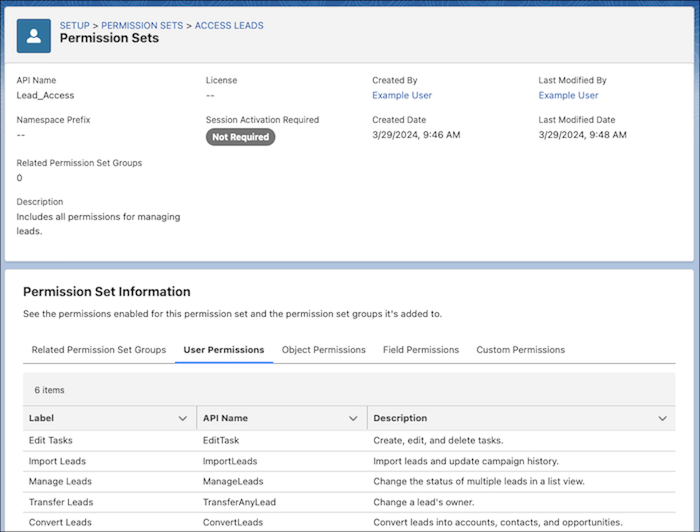
8. Get a Summary of a User’s Permissions and Access
Salesforce Notes: If you’ve wondered what permissions, public groups, or queues a user is assigned, you’re in luck. With the User Access Summary, you can see this information directly from the user’s detail page, saving you time, clicks, and effort. There’s no need to run queries or look through each profile, permission set, public group, or queue when troubleshooting or managing access. We delivered this feature thanks to your ideas on IdeaExchange.
Where: This change applies to Lightning Experience and Salesforce Classic (not available in all orgs) in all editions.
How: From Setup, in the Quick Find box, enter Users, and then select Users. Select a user, and then click View Summary.
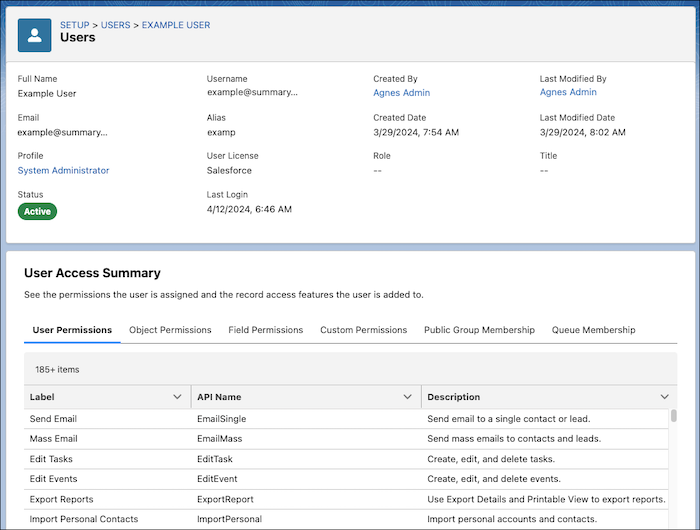
Read more Salesforce Summer ‘24 Features selected by Salesforce Ben’s Christine Marshall.
How AdVic Can Help
If you have any questions about the Salesforce Summer ’24 Release – or anything Salesforce-related – AdVic’s U.S.-based Consulting Team – which works on your hours – is standing by to help! Reach us now, here.
*Images courtesy of Salesforce
Related Resources:
Highlights from the Salesforce Summer ‘24 Release – Podcast
15 Hottest Salesforce Summer ’24 Features For Admins – Christine Marshall/Salesforce Ben Article
Subscribe to the AdVic Salesforce Blog on Feedly: