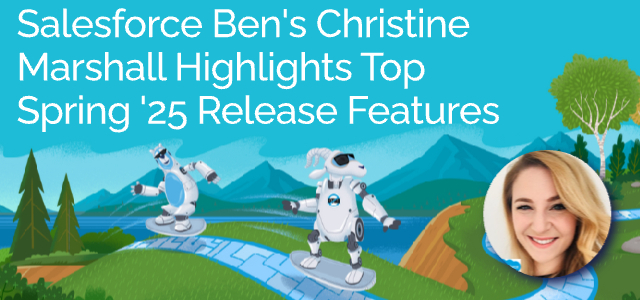Salesforce Ben’s Christine Marshall Highlights Top Spring ’25 Release Features
Estimated reading time: 6 minutes
Depending on your instance of Salesforce®, the first main release weekend for the Spring ’25 Release was January 11, with subsequent release weekends scheduled for February 8, 2025, and February 14, 2025.
To help get you ready for the release – on a recent Ad Victoriam “Salesforce Simplified” podcast – we spoke with Salesforce Ben‘s Technical Content Director and 12X Salesforce-Certified Evangelist Christine Marshall about some of her favorite new features in the Salesforce Spring ’25 Release. What follows is a combination of new features she selected for the podcast and her Salesforce Ben article, “13 Salesforce Spring ‘25 Features for Admins.”
1. Sort List Views by Multiple Columns (Generally Available)
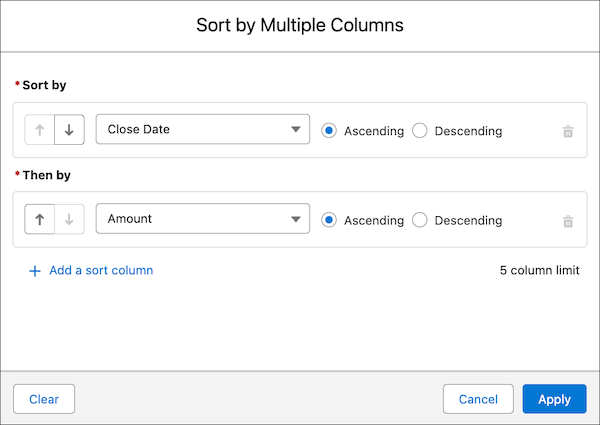
Salesforce Notes: To see your data more intuitively and to make your list views more actionable, you can now sort list views on object home pages by up to five columns. Select the columns to sort by and whether to sort each column in ascending or descending order. To return to sorting by a single column, click a column header that isn’t included in your multiple-column sort. Sorting by multiple columns affects only your user preferences, and you can’t save your multi-column sorting configuration as a default.
Where: This change applies to Lightning Experience in all editions, except Starter and Pro Suite.
When: Sort list views by multiple columns is generally available on a rolling basis starting in Spring ’25.
2. Organize Your Data with Multi-Column Sorting for Related Lists
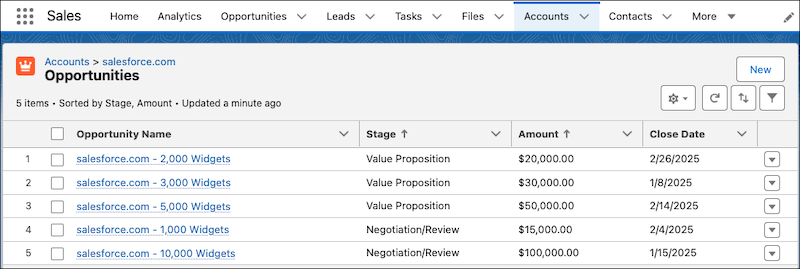
Salesforce Notes: To organize and understand your data better, sort related lists by up to five columns. Quickly identify patterns and trends so that you can make informed decisions. Previously, you could sort a related list by only a single column.
Where: This change applies to Lightning Experience in all editions except Starter and Pro Suite.
3. Allow Users to View All Fields for a Specified Object
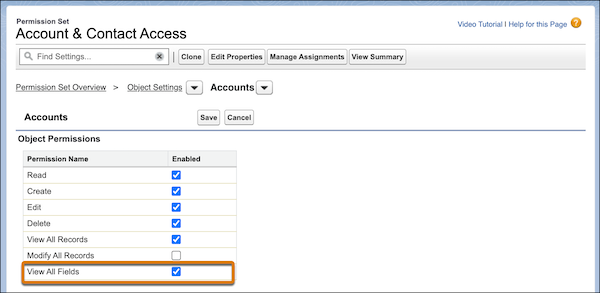
Salesforce Notes: It’s easier to manage permissions for users who require broad data access. Assign the object-level View All Fields permission, which grants assignees access to all fields and field data for a specific object. This permission is available for all standard and custom objects that support field permissions. Users are automatically granted access for any new fields created for the object.
Where: This change applies to Lightning Experience and Salesforce Classic (not available in all orgs) in all editions.
How: We recommend that you manage permissions in permission sets, not profiles. In Setup, select a permission set. On the Object Settings page for a specific object, enable the View All Fields permission, and then save.
4. The View All and Modify All Object Permissions Have New Names
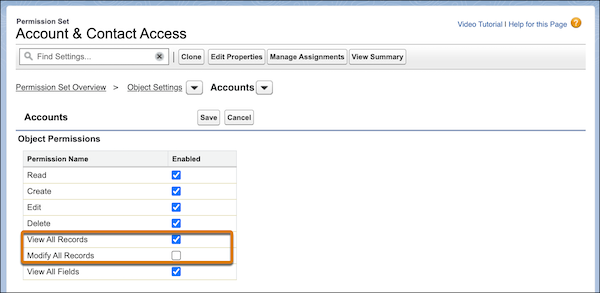
Salesforce Notes: To better represent the access granted by these object permissions, the View All object permission is now named View All Records, and the Modify All object permission is now named Modify All Records.
Where: This change applies to Lightning Experience and Salesforce Classic (not available in all orgs) in all editions.
How: You see these updated permission names in your profiles and permission sets automatically. No action is required.
5. Manage Included Permission Sets in Permission Set Groups via Summaries
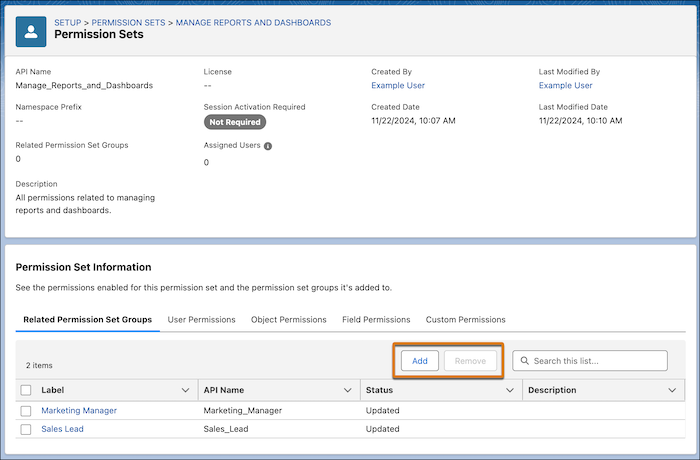
Salesforce Notes: Update access more efficiently by specifying which permission set groups include a permission set directly from the permission set’s summary. Previously, to manage included permission sets, you were required to navigate to each permission set group’s page.
Where: This change applies to Lightning Experience and Salesforce Classic (not available in all orgs) in Contact Manager, Group, Essentials, Professional, Enterprise, Performance, Unlimited, Developer, and Database.com editions.
How: From Setup, in the Quick Find box, enter Permission Sets, and then select Permission Sets. Select a permission set, and then click View Summary. In the Related Permission Set Groups tab, click Add or Remove.
6. Coordinate Your Sales Team’s Activities With More Transparency
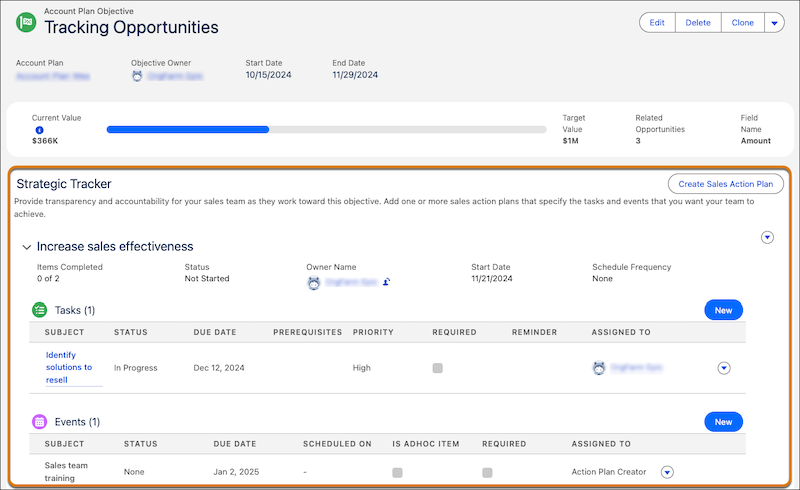
Salesforce Notes: Provide accountability and alignment on your sales account team members’ activities. Create sales action plans that specify the tasks and events that you want users to achieve. Associate sales action plans with accounts, cases, campaigns, contacts, contracts, leads, and opportunities. If you use sales account plans, collaborate on the work needed to achieve your measurable goals for long-term account growth by adding sales action plans to each account plan objective’s Strategic Tracker.
Where: This change applies to Lightning Experience in Enterprise, Performance, and Unlimited editions and Einstein 1 Sales Edition with Sales Cloud.
When: Sales action plans are available on a rolling basis starting in Spring ‘25 and are available to all customers by late March to mid-April 2025. To access sales action plans in a sandbox, they must be available in production first. Then, run the Match Production Licenses tool or request a refresh.
How: Sales action plans extend Industries’ action plans and use the same standard objects but include the unique Event item type. To get started, go to Sales Action Plans in Setup to assign permissions and create sales action plan templates.
To access sales action plans from most supported objects, add the Action Plans related list to the object’s page layout.
To access sales action plans from a sales account plan, click Action Plans from the objective’s Strategic Tracker. Or, when viewing a sales account plan objective, find sales action plans under the Strategic Tracker heading.
Read more Salesforce Spring ‘25 Features selected by Salesforce Ben’s Christine Marshall.
How AdVic Can Help
If you have any questions about the Salesforce Spring ’25 Release – or anything Salesforce-related – AdVic’s U.S.-based Consulting Team – which works on your hours – is standing by to help! Reach us now, here.
*Images courtesy of Salesforce
Related Resources:
Highlights from the Salesforce Spring ‘25 Release – Podcast
Salesforce Spring ‘25 Release Notes (Full List)
Subscribe to the AdVic Salesforce Blog on Feedly: