Using Data Relationships to Create Better Segmentation in Marketing Cloud
Estimated reading time: 5 minutes
Many marketing teams using Salesforce Marketing Cloud™ create their email segments through the use of filters, which allow users to filter a specific data extension based on data values to identify the subscribers who meet the desired criteria. However, sometimes the data needed to create the segment does not live within a single data extension and if your marketing team doesn’t have someone who knows a little SQL this can be a blocker to creating meaningful segments and may limit your ability to use dynamic content within Marketing Cloud.
Using a feature called Data Relationships, Marketing Cloud allows users to create a relationship between two data extensions and through that relationship enables marketers to filter data from either data extension to create their segment without having to use SQL.
A great use case for this is when your Marketing Cloud instance is connected to Salesforce through the Marketing Cloud Connector. You can create data relationships using the Synchronized Data Extensions, which contain your Salesforce data, to filter data across objects to give you more options to filter your data by than just the Contact or Lead object data extension. For instance you can connect Contacts and Cases, if you’re looking to create messaging around customers opening or closing cases. Another example is Contacts and Orders, you can use the Order data along with your Contact data to define purchase frequency data. Let’s take a look at how to set up a data relationship and how to use one.
Setting up the Data Relationship
To set up the data relationship there are a couple of prerequisites in order to establish the relationship across data extensions. In order to do this you need:
- An ID field that is used to identify individuals in both data extensions (think Contact ID).
- In addition to the IDs having to be in both data extensions, in one of the data extensions the ID has to be used as the primary key (unique identifier). This is the great part when using the Marketing Cloud Connector because SF has already established the primary key for you, the Contact ID.
- If you don’t use the Marketing Cloud Connector then use the field that identifies the subscriber key you use within your Marketing Cloud org as your unique identifier but remember it has to be unique within the data extension.
- Once you’ve determined the ID fields navigate to Email Studio > Subscribers tab and select Data Relationships from the dropdown menu.
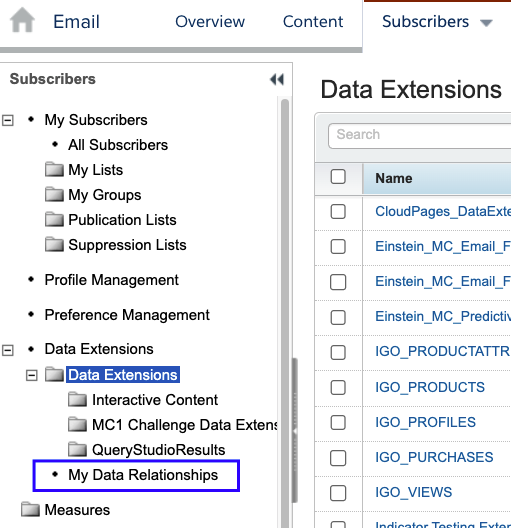
- Once on the Data Relationships tab click on the Create button, give your data relationship a name, it’s usually a good idea to include the data extensions being linked in the name.
- Then in the Fields section of the screen locate the folder that contains the data extension you want to use that has the primary key using the dropdown on the left. Then select the data extension you want to establish the relationship within from the right-hand side drop down.
- You’ll see a key icon next to the field that MC has denoted as the primary key. In the right-hand column for the field that is next to the primary key field in the left hand side, use the dropdown to select the field that relates to the primary key field.
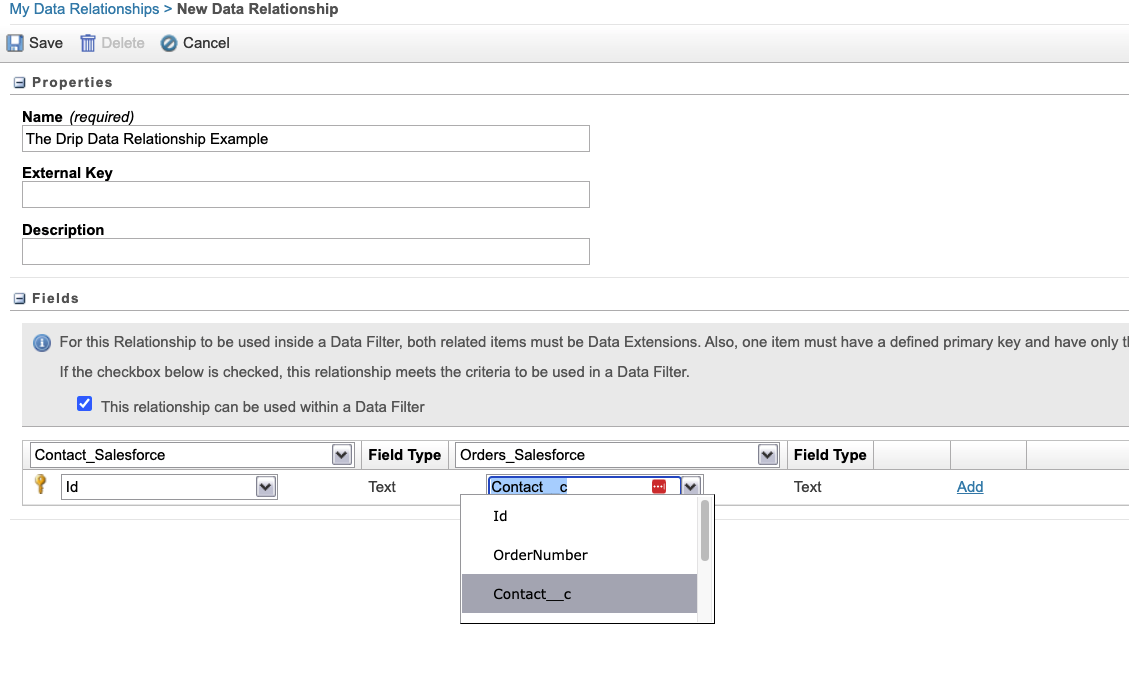
- Once you’ve established the relationship use the Delete options to remove the other fields if any others are listed.
- If set up correctly the checkbox next to “The relationship can be used within a Data Filter will automatically be checked.
- Once you have your data relationship established click the Save button at the top.
Using the Data Relationship in a Filter
Now it’s time to put your data relationship into action and create a filtered data extension.
- Find the data extension you used to create the relationship, in the example above it would be the Contact data extension.
- Click on the filter Icon in the top right corner to create a filtered data extension.
- On the filter screen scroll down on the left where the fields are listed and click on Data Relationships. You’ll see the fields from the connected data extension.
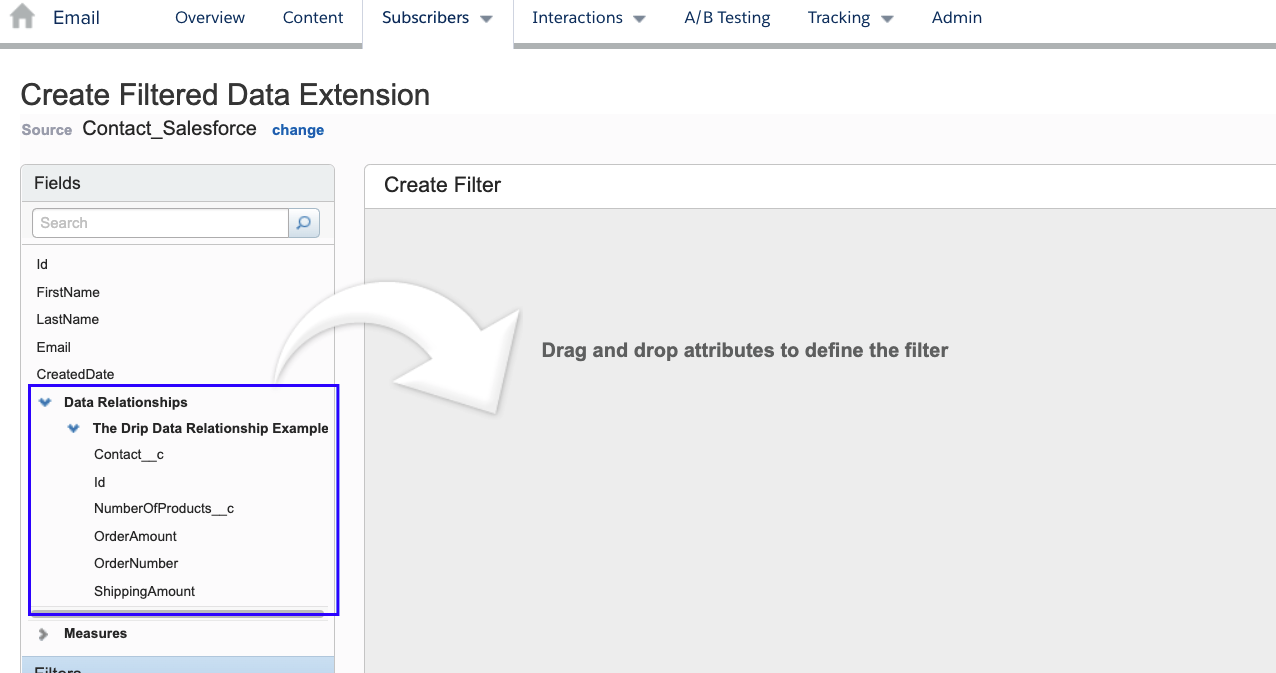
- You can now use both the Contacts fields and the Case fields to create your segmented data extension.
- One item to note is the secondary data extension fields are not available in the resulting filtered data extension. So while you can use them to filter, the data from the second data extension aren’t available for personalization directly from the resulting data extension.
Summary
The Data Relationship feature within Marketing Cloud allows users to extend the functionality of filtering data extensions to create more meaningful and complex segmentation. This feature eliminates the need to use SQL in combining data extensions and allows marketers to quickly create relationships with no code.
AdVic® is a Salesforce® Partner who has the knowledge and capacity to consistently produce customer success for clients. After working with Ad Victoriam, clients significantly enhance their customers’ experience through the ability to automatically send customers down a dynamic journey with highly-targeted personalized messages via Salesforce Marketing Cloud™, and we can do the same for you. Contact us today.
Related Resources:
Marketing Cloud Interactive Email: Form Content Block
Maximize Your Marketing Cloud Data with Automation Studio
Marketing Cloud Intelligence Reports: A Deeper Dive
Subscribe to the AdVic Salesforce Blog on Feedly: